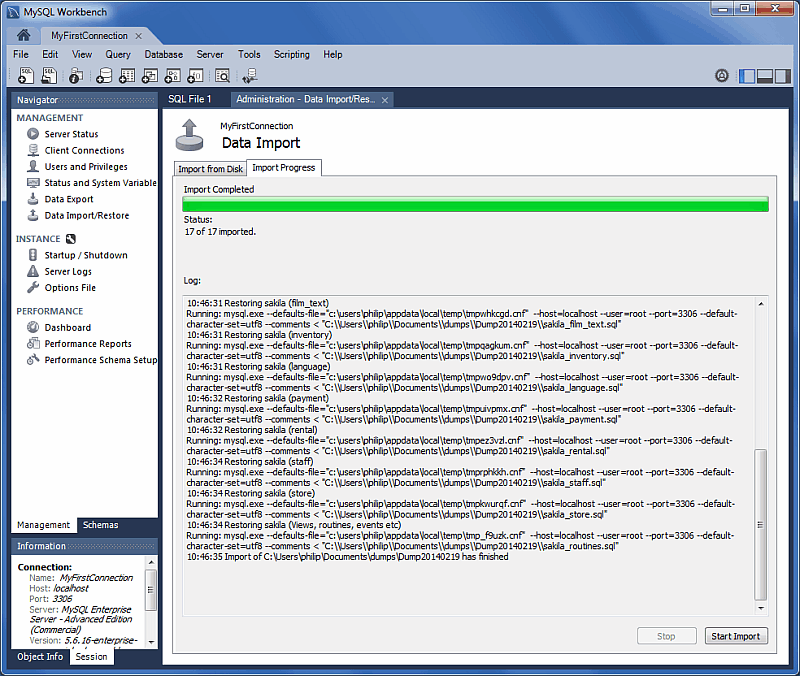There are three ways to export and import data in MySQL Workbench, each serving a different purpose.
| GUI Location | Data Set | Export Types | Import Types | Additional Details |
|---|---|---|---|---|
| Object Browser context menu | Tables | JSON, CSV | JSON, CSV | Simple table operations, includes moderate control over the output type (this method was added in version 6.3.0) |
| Result Grid menu under the SQL editor | Result set (after performing an SQL query) | CSV, HTML, JSON, SQL, XML, Excel XML, TXT | CSV | Simple data operations, includes little control |
| Management Navigator | Databases and/or Tables | SQL | SQL | Detailed database and table operations, standard backup/restore behavior using the mysqldump command and meta data, includes control over how data is handled, and includes meta data |
| Management Navigator | Databases and/or Tables | SQL | SQL | Detailed database and table operations, includes control over how data is handled, can be scheduled and incremental, includes meta data, uses MySQL Enterprise Backup (commercial) |
SQL Data Export and Import Wizard
From the management navigator, you can export or import SQL generated from MySQL Workbench or the mysqldump command.
- Note
- This wizard only exports/imports the MySQL SQL format.
Data Export
This tab allows you to export your MySQL data. Select each schema you want to export, optionally choose specific schema objects/tables from each schema, and generate the export. Configuration options include exporting to a project folder or self-contained SQL file, optionally dump stored routines and events, or skip table data.
Select the Database objects to export, and configure the related options.
- Note
- Click Refresh to load the current objects.
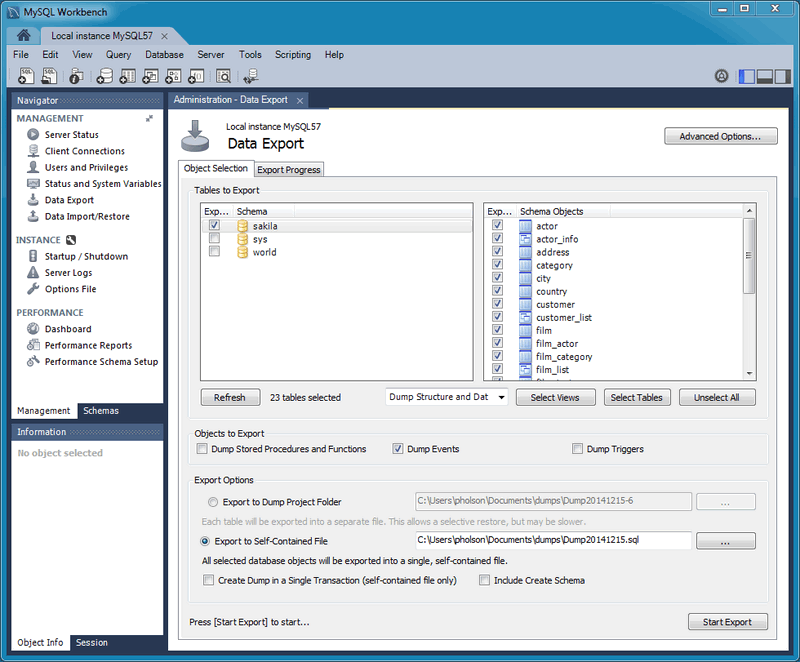
Optionally open the Advanced Options tab that allows you to refine the export operation. For example, add table locks, use replace instead of insert statements, quote identifiers with backtick characters, and more.
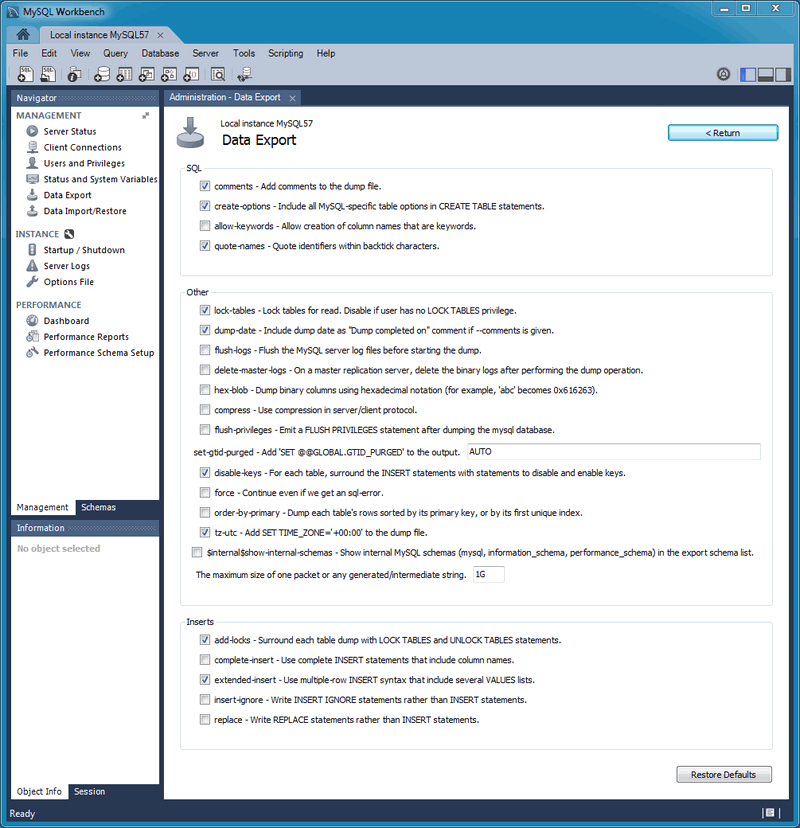
Click Start Export to begin the export process:
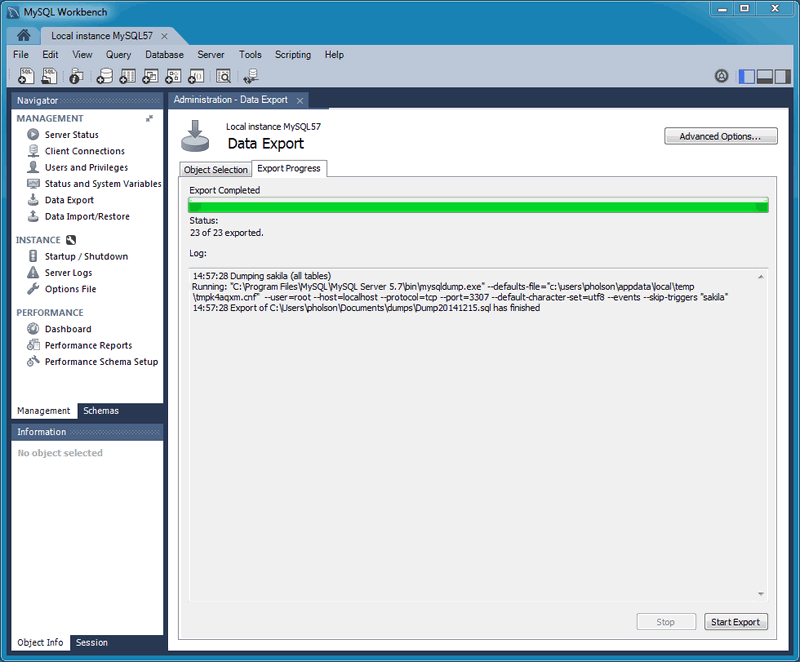
This functionality uses the mysqldump command.
Data Import/Restore
Restore exported data from the Data Export operation, or from other exported data from the mysqldump command.
Choose the project folder or self-contained SQL file, choose the schema that the data will be imported to, or choose New to define a new schema.
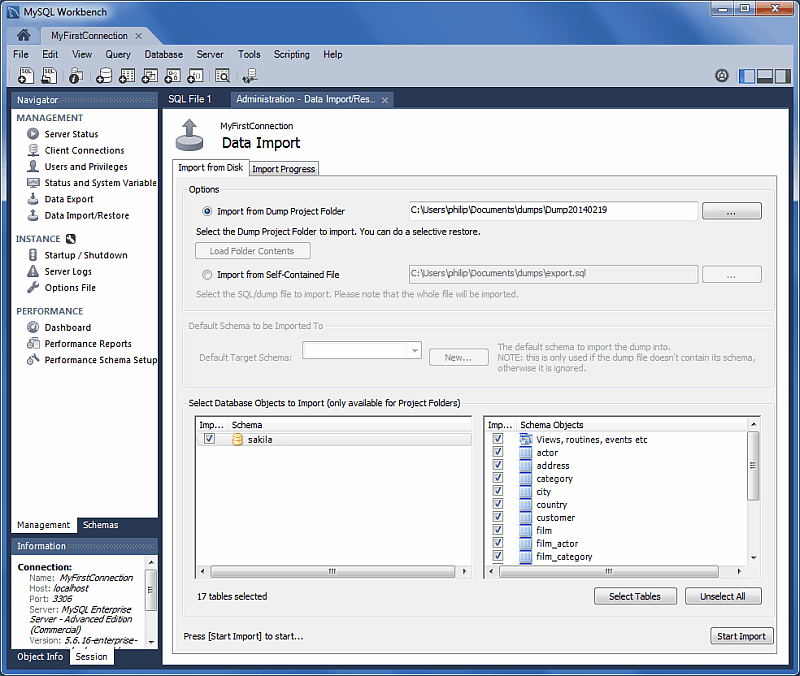
- Note
- You may only select specific data objects (tables) to import if the data export operation used project folders instead of a self-contained SQL file.
Click Start Import to begin the import process: